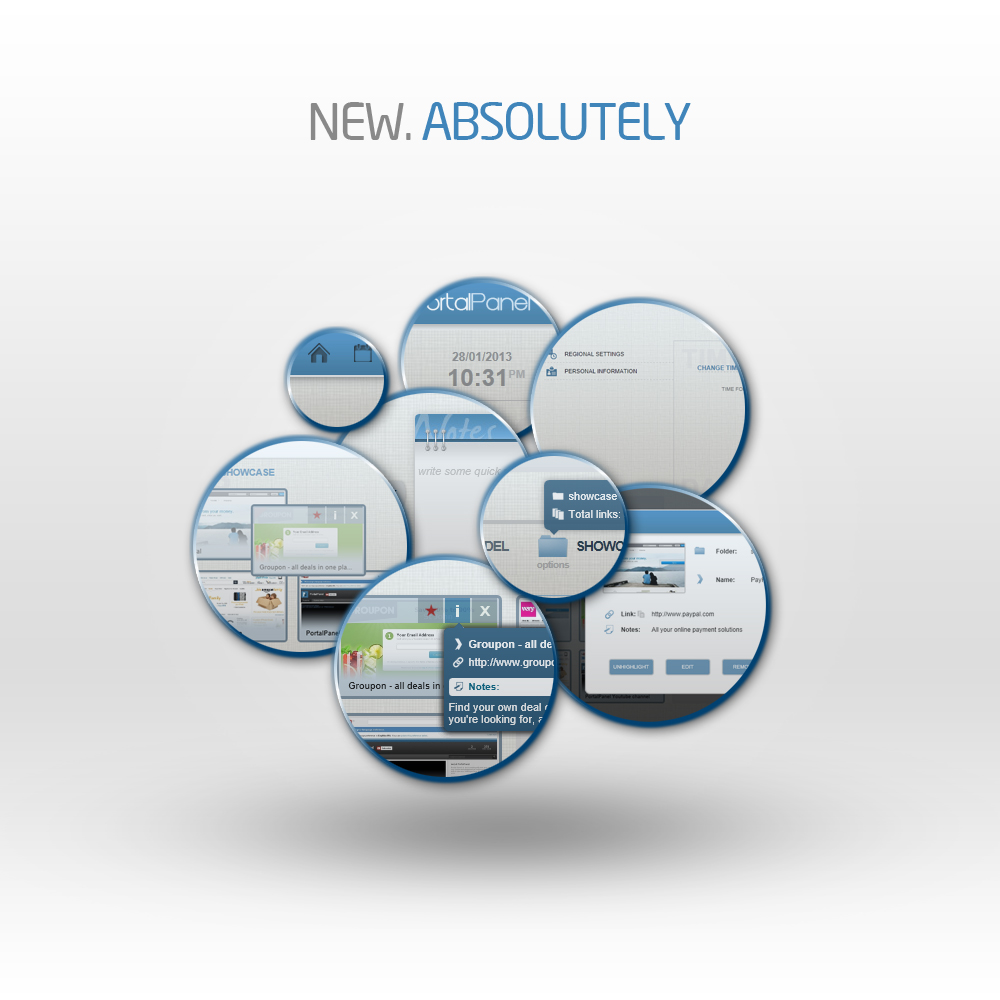 If you’ve been following our Facebook and Twitter posts (which you should), you probably noticed a series of tips related to new features and improved functionality of PortalPanel. Finally, we got around to providing a summary of major changes and additions. This is the first post of a few to be published within next couple of weeks or so, dedicated for outlining those features.
If you’ve been following our Facebook and Twitter posts (which you should), you probably noticed a series of tips related to new features and improved functionality of PortalPanel. Finally, we got around to providing a summary of major changes and additions. This is the first post of a few to be published within next couple of weeks or so, dedicated for outlining those features.
Most of the improvements where planned from the very beginning and scheduled to be released nearing the end of the Beta stage. (Yes, another milestone is almost reached: very soon we’ll be ready to remove the Beta tagline from our social bookmarking tool!) Others are a direct result of comments and suggestions provided to us by you, our users. As always, thank you for your support and your time! We’re growing because of you and for you!
So, let’s cut to the chase… what’s new?
More flexibility under Account Settings. With the latest batch of updates, we have tweaked the Account Settings by dividing them into Regional Settings and Personal Information. Under Regional Settings, you will find options for different Time and Date formats. Users can choose between 24 hour /12 hour format and between month/day/year, year/month/day, and month/day/year date formats.
This definitely made our friends residing on the other side of the pond very happy. Since the day one we received many emails from Americans complaining about the choice to use Military Time only. As a resident of the U.S. myself, I can definitely relate to this and adding more options for regional settings was one of our developers’ priorities.
Simplified bookmarking. This change mostly relates to the process of bookmarking a link. Previously, a user had no choice but to wait until PortalPanel is done scanning the site for content and images. This may take up to 8 seconds, depending on many factors, most of which are beyond our control. There was no option for a user to continue doing something else or start a new task. This has been changed. The link that is being processed moves to the background, so a user can do other things while the app scans the link.
The info panel attached to each bookmarked link also got a makeover. Mainly, we have added a Notes section to each link. If a note is entered (e.g. ‘great website on social bookmarking’) it will show up in a snapshot once a user hovers over the ‘i’ symbol. (Just to refresh your memory, the ‘i’ symbol is located on the mini task bar which shows up on each bookmarked link when a user places a cursor on any bookmark.)
The reason for the update is very straightforward: sometimes it’s difficult to remember what a particular bookmark is about without actually opening the link in a browser. The notes will help users categorize their bookmarks better and retrieve cues about each bookmark more efficiently, saving an extra step.
And, finally, Link ordering. This was definitely the number one change we were dying to upload live. Since the update, users are able to sort their bookmarks in each folder. This can be done in two steps:
1) Activate a star which is located on the mini task bar on each link that you would like to move.
2) Drag and drop each link into its new location until the desired order is achieved.
To be continued…
comments powered by Disqus